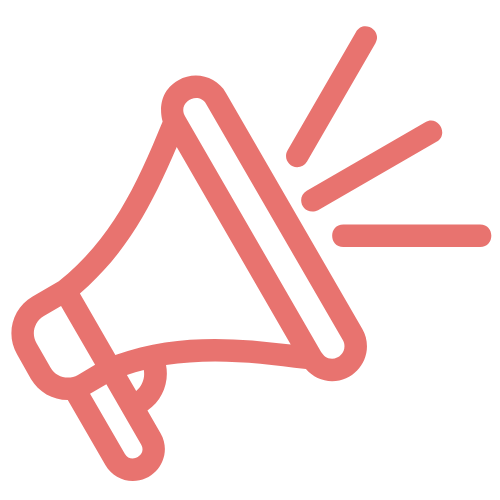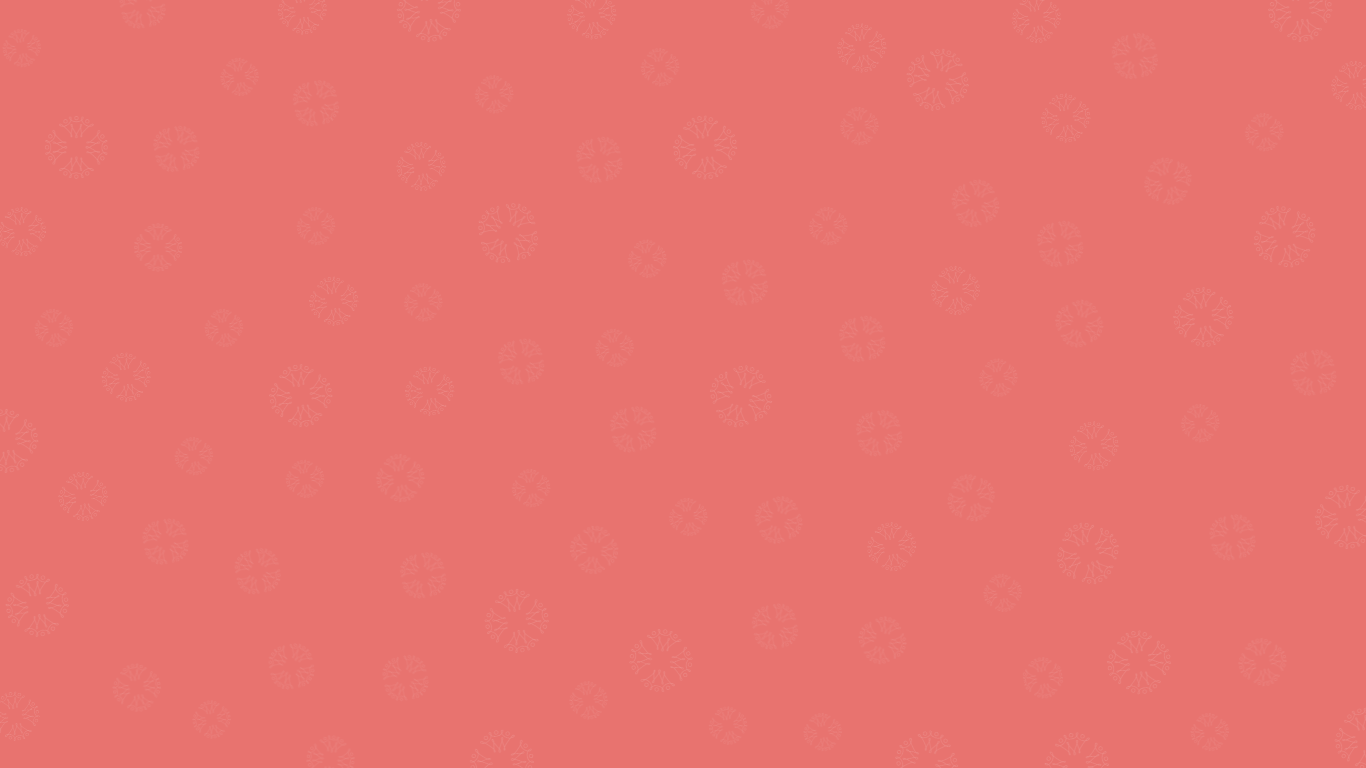
WELCOMEIndependent Contractors
Thank you for being a part of Wingmom and allowing us to provide high quality services to the individuals and families in our community!
Below you will find contacts, form and resources to assist you in completing jobs the “Wingmom Way.”
We're Hiring
〰️
Do you know someone?
〰️
We're Hiring 〰️ Do you know someone? 〰️
WhatsApp & Jobber
Below is some information about the systems Wingmom uses to communicate, assign and complete jobs.
-
WhatsApp is a messaging application that is utilized by Wingmom to communicate available jobs and other important information to their Independent Contractors.
Click the appropriate link below to download WhatsApp to your mobile device.
After you have completed your onboarding, you will be added to the Community for the Wingmom Branch in which you will be working.
Once you are a member of the community, you will see different groups (chats) such as Info and Jobs. You will need to join these groups in order to see the information.
WhatsApp chats will be utilized for clients with recurring schedules and when there is more than one Wingmom team member. These chats will be created by your Wingmom admin and then you will be added.
Do not create chats on your own outside of our Community.
-
Jobber is Wingmom's online scheduling platform. Jobs are scheduled and (and once accepted) assigned, and client contact information is kept.
DO NOT CREATE YOUR OWN JOBBER ACCOUNT- YOU DO NOT NEED JOBBER UNTIL YOU ACCEPT YOUR FIRST JOB.
Wingmom will send you an invite via email once you accept your first job; this invitation expires after 24 hours. From there, you will set up your profile and password and upload a profile picture.
Any/all information available within Jobber is strictly confidential.
-
Please thoroughly read and ensure you understand the following policy as Wingmom takes the communication with and about its clients very seriously.
Professionalism and Respect
Language and Tone: Always use professional language and maintain a respectful tone in all communications.
Pertinent Information: Please only share factual, concise, and vital information in chats.
Confidentiality: Respect client confidentiality and adhere to privacy laws (e.g., GDPR, HIPAA).
Channels of Communication
Preferred Channels: WhatsApp messenger, Jobber.
Family Chats(when applicable): Used to update family members regarding their loved ones' care. These chats are not for procedural issues. Please keep your comments factual and respectful of the clients and your fellow staff members. This is NOT a chat to communicate from staff member to staff member.
Staff Chats: Used to discuss behind the scenes challenges and issues such as staffing, call outs, etc. This chat is to be used to also discuss shift notes and staff only service reminders that the family does not need to be privy to.
Security Measures
Data Security: All messages and communication between an independent contractor and a client including WhatsApp and Jobber are governed by Wingmom's confidentiality agreement.
Authentication: Verify client identities before discussing sensitive information. Make sure you are in the correct chat. Never share another client's information in the wrong chat or reference another client as an example.
Compensation
-
In order to ensure your monies are accurately received, utilize this Direct Deposit Form to submit your banking information.
-
You will use the timer function in Jobber to clock in and out for jobs. By Monday 9am each week, you need to confirm your time punches in Jobber and leave a note in the time entry itself for any inaccurate entry; a Wingmom work week runs Monday-Sunday.
-
To submit for a job-related expense (mileage, purchases and rentals made on behalf of our clients), please add as an expense in Jobber. All expenses must have all relevant fields populated. This includes the date (must match the service date), item name, details, total $, reimburse to (select your name), job (link to the job before marking the job complete), receipt upload when applicable.
See “Expenses Submission” below for a step-by-step tutorial on expenses.
-
Payrate 1 - $23/hr (Family Services: Babysitting, Senior Services, Personal Assistant, Party Assistance, Transportation)
Payrate 2 - $25/hr (Home Services: Cleaning, and Home Organization)
Payrate 3 - $45/hr (Handyman)
Laundry - $11/load (3 load min) + $5 for delivery. It is your responsibility to claim the delivery fee as a job-related expense with the amount of loads completed notated in the description.
Mileage - $1/mile. This includes the miles while clocked in for transportation, personal assistance, and home services. This does not include getting to and from the assignment. It is your responsibility to claim the mileage as a job-related expense.
Minimums 1 hour, reimbursed to the minute.
-
The following form can be used to calculate and track your weekly pay. This form is strictly for your records only; any perceived discrepancies need to be brought to the attention of Admin. Wingmom IC Pay Report
Jobs
-
Available jobs are posted in the appropriate chat in WhatsApp.
Accept a job by replying directly to the post.
Admin will confirm with the client and assign you the job in Jobber, which will show on your Schedule (tab at the bottom of your Jobber screen) with the full client details. There are multiple views, including list, calendar and map views.
If you are asked to contact the client to determine the scheduling of a job, you must communicate this to Admin so it can be updated and scheduled in Jobber.
-
You must clock in and out in Jobber using the Timer function by finding the appropriate job on your Schedule (tab at the bottom of your Jobber screen).
Clock in when you arrive at the service location, no earlier than 5 minutes prior to the scheduled start time, by selecting the green “Start Timer” button.
When the job is complete, you must clock out by BOTH stopping the timer AND selecting the green “Complete Visit.”
If you have expenses (mileage, laundry delivery, client purchases), they need to be added BEFORE you “Complete Visit.”
If either one of your time punches are inaccurate, you still need to clock in/out, then leave a note by finding and clicking “edit” on the appropriate entry of your Timesheet (tab at the bottom of your Jobber screen).
If for some reason, you are unable to locate the job on your schedule, you will still need to utilize the generic “Timer” function of your Timesheet and leave a note with the client name and accurate timepunches.
If you have a recurring client and there is a change of schedule or they add services, you must notify Admin so it can be updated in Jobber, otherwise you will not be scheduled for the visit, nor able to clock in/out.
For more information please also visit the Jobber Clock-in Tutorial.
-
To submit for a job-related expense (mileage, laundry delivery, client purchases), you must add it as an expense in Jobber by clicking the circle with the white + sign in the bottom right-hand corner of your Jobber screen.
All expenses must have all relevant fields populated.
Title
Description (i.e. total miles, total loads of laundry, reason for purchase)
Date (must match the service date)
Total $
Reimburse to (select your name)
Job (link to the job before marking the job complete)
Receipt (upload when applicable)
Mileage is reimbursed at the rate of $1.00 per mile for applicable services. This includes the miles while clocked in for transportation, personal assistance, and home services. This does not include getting to and from the assignment. It is your responsibility to claim the mileage as a job-related reimbursement.
Laundry delivery is reimbursed at a rate of $5 per job, regardless of how many loads are completed, however you MUST put the number of loads you completed in the details of the expense in order to be reimbursed appropriately.
For more information please also visit the Jobber Expense Tutorial.